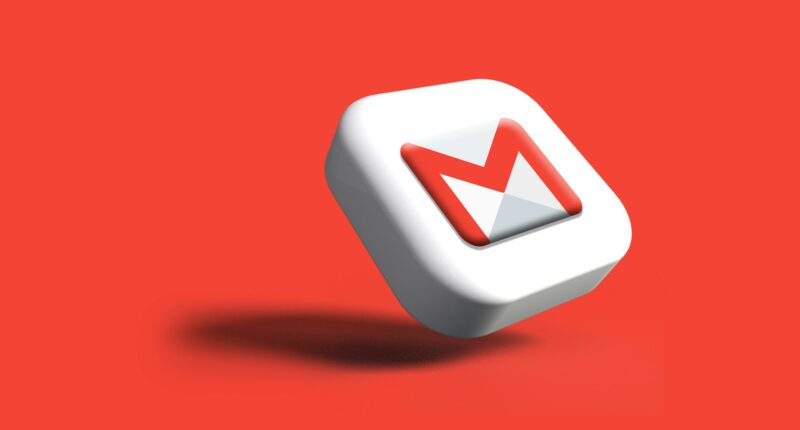Comprehensive Guide on How to Send Files Larger Than 25MB via Gmail
Send files larger than 25MB via Gmail is not a big deal, everyone can do this. Email remains a critical tool in our digital lives, whether for personal communication, educational purposes, or business transactions. Gmail, with its robust features and wide accessibility, stands out as the preferred email client for many.
However, users often encounter a limitation with the size of attachments, which is capped at 25MB. This can be restrictive when you need to send large files. Fortunately, there are several workarounds to this problem, including the use of Google Drive, other cloud storage services, and file compression techniques.
Using Google Drive to send files larger than 25MB via Gmail
Google Drive offers a seamless solution for send files larger than 25MB via Gmail. Here’s a step-by-step guide to using Google Drive through Gmail:
- Uploading Files to Google Drive:
- Access Google Drive from your browser or through the app on your mobile device.
- Click on ‘New’ or tap the ‘+’ button, then select ‘File upload’. Choose the file from your device you wish to upload. Alternatively, you can drag and drop the file directly into the Drive window if you’re using a desktop.
- Attaching Files from Google Drive in Gmail:
- Open Gmail and click on ‘Compose’ to start a new email.
- In the compose window, click on the Google Drive icon (it looks like a triangle).
- Navigate to the file you uploaded, select it, and click ‘Insert’.
- Once the Drive link is inserted into your email, you can proceed to fill out the rest of your email and send it. The recipient will receive a link to download the file directly from Google Drive.
This method is particularly effective for large files, as Google Drive offers 15GB of free storage, which significantly exceeds the Gmail attachment limit.
Utilizing Other Cloud Storage Services
If Google Drive is not an option or if you prefer another service, other cloud solutions like Dropbox, OneDrive, or Box can also be used effectively:
- Upload and Share from Another Cloud Service:
- Log into your preferred cloud storage service.
- Upload the file and then generate a shareable link.
- Go back to Gmail, compose your email, and paste the shareable link into the body of your email.
This method works similarly to Google Drive, with the primary difference being the interface of the cloud service you choose. Each service offers its own set of features, security options, and storage capacities.
Compressing Files to Meet Email Attachment Limits
For files that are slightly larger than 25MB, compression can be an effective solution to send files larger than 25MB via Gmail
- Compressing Files on a Computer:
- Find the file in your computer’s file explorer.
- Right-click on the file, select ‘Send to’, and then ‘Compressed (zipped) folder’. This creates a .zip file which is typically smaller in size.
- Attach the compressed file to your email directly if it is now under the 25MB limit.
- Using Mobile Apps to Compress Files:
- On mobile devices, download a reliable compression app from your respective app store. you can download RAR app a popular tool to compress the file size from google play store.
- Open the app, select the file you need to compress, and follow the app’s instructions to reduce the file size.
- Attach the compressed file in your email directly from your phone or tablet.
Tips for Managing Large File Transfers via Email
- Always check file sizes: Before attempting to compress or upload files, check their sizes to choose the most appropriate method for sharing.
- Consider your recipient’s limitations: Some email providers might have stricter limits on the size of incoming emails. Ensure that the recipient can receive large files via links.
- Use file splitting: For extremely large files, consider splitting them into smaller parts and sending them in multiple emails or using a file splitting tool.
See Also:
How to Download Google Play Store on Samsung Smart TV
Conclusion
Send files larger than 25MB via Gmail doesn’t have to be a frustrating experience. By leveraging the power of cloud storage services like Google Drive and others, or by using file compression methods, you can easily bypass Gmail’s 25MB attachment limit.
These solutions not only provide a effective way to send files larger than 25MB via Gmail but also ensure that your files are managed securely and arrive intact. Whether you’re sending video files, large datasets, or extensive documents, these strategies will help you deliver your files effectively and hassle-free.